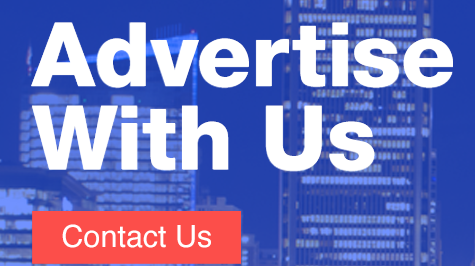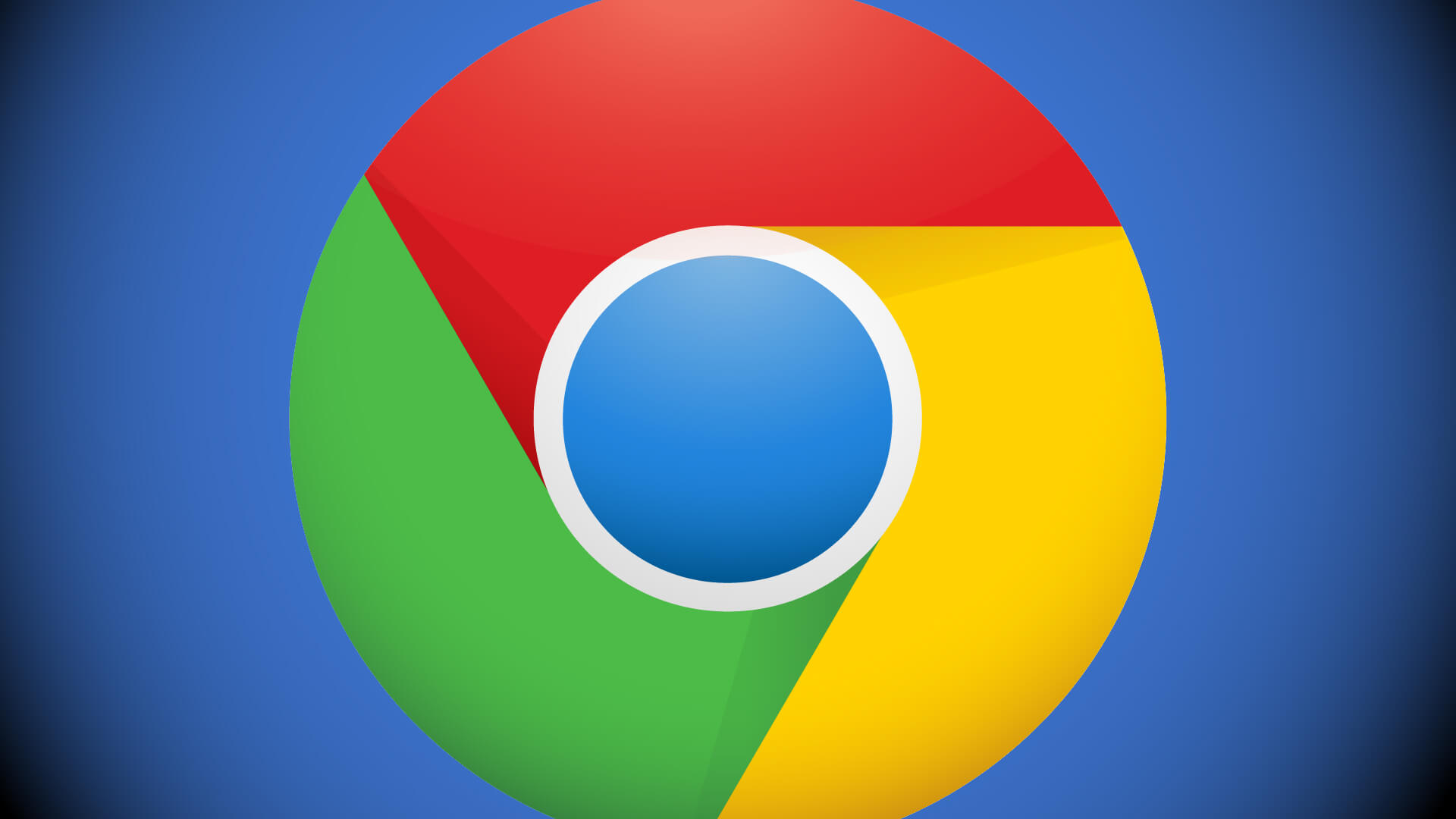When it comes to SEO and trying to rank high on Google, everyone is trying to outdo each other. It’s competitive — so every little bit of SEO you can add to your site helps. But let’s face it… it’s a struggle!
When it comes to SEO and trying to rank high on Google, everyone is trying to outdo each other. It’s competitive — so every little bit of SEO you can add to your site helps. But let’s face it… it’s a struggle!
Here are some common blunders you should avoid.
Adding keywords to your Google My Business listing business name
Everyone has heard of the importance of keywords. So, when thinking of their Google My Business (GMB) listing, it’s natural for a business to think that adding keywords to their business name could help their rankings on Google. Keywords in a business name can help with rankings, BUT if those keywords are not part of your company’s legal name, adding those keywords is in direct violation of Google My Business Guidelines.
So guess what? If you add keywords to your company’s name in your Google My Business listing, you just became a spammer — something Google (and the rest of the legitimate SEOs in the world) despises.
Here’s a strong word of advice: No matter how tempting it is to add keywords to your GMB business name to try and boost your local SEO rankings — DO NOT DO IT! It’s just not worth the risk.


Why is it risky? Your competitors (or anyone else, for that matter) who find “spam” in your Google My Business listing can report you to Google, and Google can take action against your listing, which is NOT a good thing.
Spam includes keyword-stuffed business names, businesses that have UPS or virtual office addresses, have claimed multiple addresses where they don’t have employees, fake reviews and more.
So, what do you do if you find competitors who are up to no good? Joy Hawkins wrote a great article on the Google My Business forum that explains how to properly report Google My Business spam, and Kaspar Szymanski has written in these virtual pages about reporting competitor spam.
Running a not-secure site
Way back in 2014, Google announced that having a secure site was a positive ranking factor. However, digital marketers and SEOs didn’t really start paying attention to this SEO opportunity until recently.
Why the switch? Google is now showing “Not secure” warnings on their popular Chrome browser for websites that aren’t secure. Now SEOs and website managers are starting to pay attention.
![]()
When a potential customer visits your site and sees this “Not secure” warning, will they trust you? Will they have confidence in your website? Will they feel safe putting their personal information in a form on your site? Probably not. So not only will having a secure site potentially help your rankings, but it can also help with website conversions.
To make your site secure, you first need to purchase an SSL Certificate. You can purchase an SSL Certificate from your website host or domain name registrar. (Note: You need to renew your SSL Certificate every year, just like a domain name.) Once you purchase an SSL Certificate, you need to install it on your website. Sometimes your website host will do the installation for you (for free or for a charge), or else you can hire a website developer to do the installation for you.
It can get a little technical, and unexpected issues can arise when an SSL certificate is installed on a website. I usually have a web developer do all my SSL Certificate installations, so they can thoroughly check the site for any issues that may have occurred due to the installation. Just to be safe.
One important component of the SSL installation is to do 301 redirects that point all of your non-secure URLs (https://) to your new secure URLs (https://). This is very important because otherwise, when a person clicks on one of your old URLs in search results, they will be sent to a dead page that doesn’t exist anymore — and get an error. You don’t want that.

Some website CMSs have plug-ins that can make the 301-redirect process easier, or you can also hire a web developer to ensure that all the loose ends of changing your site from a non-secure to a secure site are tied up nicely.
Since making your site secure is such a big deal, you want to make sure that this process is done correctly and professionally, so be sure that your secure site switch is in good hands.
Having a slow site load time
While Google hasn’t provided specific metrics to say what’s “too slow,” it does say that 53 percent of mobile website visits are abandoned if it doesn’t load in fewer than 3 seconds.
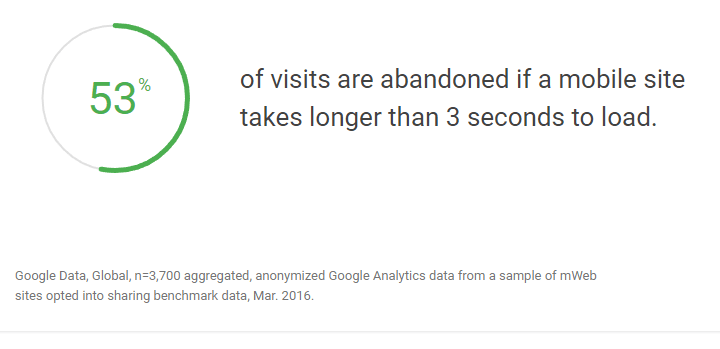
What? That’s lightning speed, my friends.
I personally know that this is a struggle for most websites — even the big guys can have load time issues.

If your website doesn’t load quickly, your rankings could take a hit because Google wants users to be happy, and fast-loading sites make users happy. If your site loads slowly, you’re likely to drop in rankings, and it may be difficult to recover.
You can test your site’s speed using Google’s Site Speed Test. Simply enter your URL and you’ll be given results for both a mobile and desktop device. The best part? Google will give you tips on exactly what fixes you need to make to help improve your site speed. Alternatively, check out the two other free page-speed testing tools described by my fellow columnist Marcus Miller.
Asking people to click here
I’m sure you’ve seen it. You’re reading a website page and you see the famous “Click here for more information.” When you use this generic call to action (CTA) as anchor text, you’re wasting a prime opportunity to help boost your SEO.
Whenever you use anchor text on a page, be sure to use text that is helpful and relevant to the person reading your content. Using keywords in your anchor text can help with SEO because Google factors in the anchor text and where that hyperlink goes. Just don’t overdo it by stuffing your page with a bunch of keyword anchor text links. It can be perceived by Google as spammy and can backfire.
Did you know that Google also considers the content around a hyperlink? So be sure that the words around the anchor text are related to the keywords and context of the anchor text.
Top-secret tip: You can embed Google Maps driving directions as anchor text. This is especially helpful to your visitors on your Contact Us page. To do this, search for your business on Google, and you should see your business’s Google My Business listing’s Knowledge Panel on the right-hand side. Next, click on the Google Map:

Then, click on Directions:

Next, click on and copy the URL — that’s the URL of the directions to your business’s location:

You can then use that URL as a link on your page. So on your Contact Us page, you could write something like, “Get directions to Thomson & Thomson Law Firm.” Not only is this a great use of anchor text, but it also gives Google a signal to your local business’s location -– an extra local SEO bonus!
Not using image alt tags
The internet is all about text, video and images. You use all those pieces to tell your business’s story. If you’re not fully optimizing your images, you’re not doing one of the most basic elements of your SEO job.
In fact, Google’s John Mueller suggests that using alt tags is a Google best practice and one that SEOs should be using:

When selecting what to use as an alt tag, be sure to describe the image, not what you wish the image was showing (i.e., don’t just use a bunch of keywords you’re trying to rank for.) Also, you don’t need dashes in between the words in alt tags — so just write alt tags like you would any other short sentence.
Top-secret tip: When uploading images to your website, don’t just use the randomly generated image file name your camera or stock photo company gave the image. Rename the image with keywords that describe the photo, like “unclogging-a-sink-drain.jpg.”
Also, if the photo is an image that directly pertains to your business’s location, you can geotag the photo itself. You can use a tool like GeoTag My Photo to add a geotag location to the actual photo.

Failing to implement a Google Map
Can you believe that some businesses don’t have a Google Map showing their business location on their “Contact Us” page of their website? (Instead of having a Google Map, one of my client’s sites had a Yahoo! Map on their “Contact Us page” — and that was one of the first things that had to go when I started working on their SEO.)
Why should you have a Google Map on your site? First, you want to make it easy for customers to find you. Second, you want to make it easy for Google to find your physical address, so it can better send traffic to your website and business when potential customers perform a local search. What better way than using Google Maps?
To get started creating your Google Map, first go to Google Maps and type in the address you want to create the map for. Once the address is pulled up, click on the Menu (it looks like a hamburger.)

Next, select “Share” from the menu:

You will then select “Embed a map.” You can select the size of the map as you would like it to appear on your website.

Then simply copy the HTML for your Google Map and paste it into the HTML of your website.

By simply switching from a Yahoo! Map to a Google Map on my client’s site, we saw a spike in page views!

Ignoring pages that don’t rank on page 1
Many people think that if their current pages don’t rank on page one of Google, they need to simply write more pages and then try to get those pages to rank higher.
Nope! Why waste efforts when chances are you have some high-potential pages already in your arsenal that just need some help. If you have pages that are ranking on page two of Google for your target keywords, chances are that –- with a little help –- you can get those pages to rank on page one.
If you’re getting clicks on a “page two” page, then it’s worth trying to get that page to rank higher. To find high-potential pages, log in to Google Search Console and click on Performance. Be sure to select the filters you want (you’ll need Queries, Clicks, Impressions and Position at a minimum.)

If you have pages that are ranking in 11th to 20th position, then you have a shot at working your way toward the first page – especially if you’re getting clicks and there are people searching for that keyword phrase.

You can use a variety of different strategies to help boost already existing pages or blog posts on your site:
- Add more content to make the piece longer — aim for at least 1,500 to 2,000 words.
- Update the page to add new information and more content.
- Add links to that page from other pages that currently rank on page one.
- Create new headings with better use of keywords.
- Add new examples.
- Include more external links (with properly SEO-optimized anchor text) to highly authoritative sites. Try to link to at least three quality resources that are pertinent to the topic of the page.
- Mention influencers and link to their websites or blog posts (and be sure to tag them in social media posts for extra possible exposure).
- Add new images, and be sure to optimize those images with alt tags and other image optimization strategies.
- Include case studies that show results.
- Add infographics.
By updating a page or blog post that is close to ranking on page one versus writing brand new content, you’ll increase your odds of ranking on page one of Google.
SEO mistakes happen
Let’s face it — mistakes happen. The best thing you can do is learn from your own (and others’) mistakes and figure out how to turn them into opportunities. Good luck!
Contributing authors are invited to create content for Search Engine Land and are chosen for their expertise and contribution to the search community. Our contributors work under the oversight of the editorial staff and contributions are checked for quality and relevance to our readers. The opinions they express are their own.