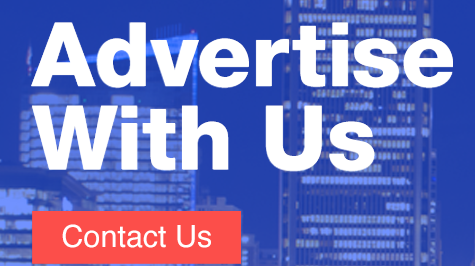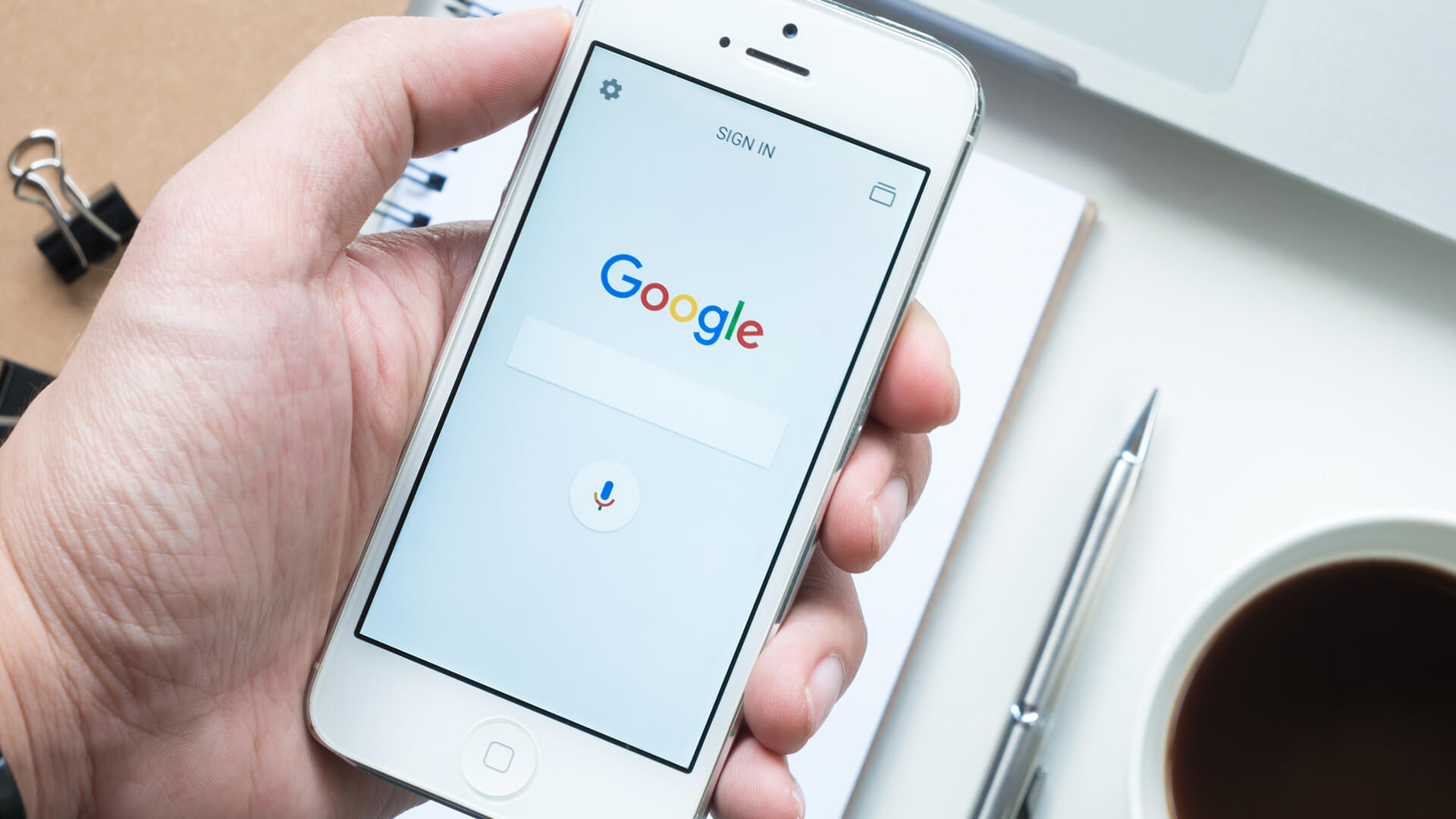Paid search is all about those keywords, but we wouldn’t go very far with them if it wasn’t for match types. A true PPC expert knows how to juggle broad, broad match modifier, phrase and exact with their eyes closed. If you’re struggling to stay on top of keyword relevance, here’s a script to help you up your match type game.
The best practice at our company (Brainlabs) is to separate campaigns by match type. For each client or product, we like to set up two similar campaigns that contain identical keywords but with different match types — one with exact match and one with broad match modifier (BMM).
The exact keywords are applied as negatives in the broad campaign, so that search terms that match exactly will be filtered through to the exact keyword. I’ve talked about filtering traffic with negative keyword matching in the past and have shared another handy script to help with that.
If you use a similar kind of account structure but need a helping hand to make sure you’re being consistent, this script is for you! It will help you check whether every exact keyword in an exact campaign has a corresponding BMM keyword in the corresponding broad campaign, a phrase keyword in the corresponding phrase campaign and so on. It should work quite flexibly with your account structure, whatever your best practice might be.

As a side note, if your accounts are looking a little messy, it’s never too late to start organizing them! Having an organized structure is really great for ease of management, whatever your account’s size.
It makes it easier to filter for and make changes to certain campaigns, ad groups or keywords, and facilitates comparing similar campaign groups. And don’t forget to always use a consistent and clear naming system — aside from saving yourself a headache in future, it makes setting up scripts like this one a bit easier.
Script outline
To use this script, go to your account in the Google Ads interface, go to Bulk Actions, choose Scripts, then make a new one and paste in the script at the end of this article.

There are a few settings for you to play around with based on your preferences:
- spreadsheetUrl lets you input the URL of the Google Sheet you want the results to appear in
- Two filters for campaign names to be included or excluded
- Use campaignNameContains if you only want to look at campaigns that contain a certain word or set of words in their name
- Use campaignNameDoesNotContain for the script to exclude certain campaigns
- You can choose to ignore or include paused campaigns with checkPausedCampaigns
- Specify the match types you are interested in looking for in the keywordMatchTypes variable
Contributing authors are invited to create content for Search Engine Land and are chosen for their expertise and contribution to the search community. Our contributors work under the oversight of the editorial staff and contributions are checked for quality and relevance to our readers. The opinions they express are their own.